A complete PC for only 30 Euros, super-silent without active cooling, the operating system on SD card. That is the Raspberry Pi 🙂
Shopping List
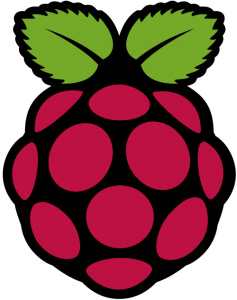
…ok, to get it up and running, you will need a few more Euros, here´s the minimal configuration:
- Raspberry Pi – B/B+ (30-35 Euros)
- Ethernet cable (1-2 Euros)
- Power supply with at least 0,7A (better 1A) and Micro USB (5-10 Euros)
- One of the countless Raspberry cases (5-10 Euros)
- SD card with at least 4GB, better 8 or 16 (10-20 Euros)
Now we´re already at ~50 Euros, but the Mini-PC only needs 2-3 Watts and practically no space.
A HDMI cable and a USB keyboard are optional, for the first installation and if you don´t just want to administrate the Raspberry Pi with SSH. Check your local supplier for all the items, SD cards are pretty cheap at Amazon. It´s a good idea to check the compatibility list first: http://elinux.org/RPi_SD_cards
The question is: Why would i need a Raspberry Pi? Personally, i did not decide what to do with mine yet, but the possibilities are endless:
- playing around with Linux
- Media Center (specific distributions available for that)
- Webserver (PHP, Node, …)
- stop motion stuff in combination with the cheap camera module
- …
But that´s not all, you can do a lot more things with the “GPIO” pins on the Raspberry: device control, temperatur measure, … – GPIO stands for “General Purpose Input/Output“. You should bring some knowledge about electronics to the table if you want to use those ports.
Distributions and Installation
Several distributions are available, “OpenElec” is built for Media Centers but not very useful for anything else, “RISC OS” comes directly from the people who invented the original ARM and seems to be very fast, but does not have as many installable packages as “Raspbian“, which is based on Debian. There´s also a specific distribution for emulators/ROMs called “RetroPie“. You may want to try it if you plan to turn your Raspberry into an arcade machine 🙂
Anyway, probably the best distribution to get started is Raspbian, the installation is easy but you need a card reader on your PC. Put your SD Card in the card reader and use “Etcher” or “Win32DiskImager” to write the Raspbian image to the SD Card. You have to unzip the file first, to get to the “.img” file. If you are a Linux user (already), please check this page for instructions: http://elinux.org/RPi_Easy_SD_Card_Setup
Put the SD Card in the Raspberry, connect it to a monitor or your TV with a HDMI cable and connect your power plug, it should start immediately (there is no power/reset button). At first boot, you go directly to the “raspi-config” tool. Select “expand_rootfs” to expand the filesystem, so it will take the whole SD Card. This is needed for larger cards because the image is only 2GB. The rest should be self-explanatory, you can change the keyboard layout and some other stuff. If you want to use your Raspberry “headless” (without a connected monitor), you may want to activate SSH and change the boot behaviour so the Raspberry doesn´t start the X Server. One very important setting – especially if you want to run it headless – is the “memory_split“. It sets how much memory the video system should get, so you can just set it to the lowest amount.
That´s the whole installation, now you can just reboot your Raspberry Pi but you don´t even need a monitor or TV anymore, just use Putty or any other SSH Client to connect. Btw, you can also overclock the Raspberry Pi in the raspi-config tool, it runs quite stable on 1GHz, without major temperature differences.
If you want to do some Linux stuff with your Raspberry Pi, i suggest reading my next Blogpost “Raspberry Pi For N00bs – Linux Basics“. It explains how to connect via SSH, how to install/deinstall packages and how to keep them up to date.